In this video tutorial, I will show how to add and verify WordPress XML sitemap with Bing and Google webmaster tools. Adding XML sitemap to webmaster tools will help you improve your search rankings on Google and Bing search.
Step 1 – Find And Copy the XML Sitemap Link
We will be using Yoast SEO to do this. To find your website sitemap XML link, on your WordPress dashboard, hover your mouse SEO and select General.

Click on features then click on the question mark under XML sitemaps. Click on see ‘XML sitemap’ link. Copy the link from your browser.

Step 2- Add To Google Search Console
When you login to google webmaster tools, your verified websites will display on the console. Click on the one you want to add and verify XML sitemap.

Hover your mouse to sitemaps on the left side menu and click on it. It will open a page to the right. On the box that says ‘add a new sitemap’ paste the link you have and click submit. It will take few minutes to process.

Step 3- Add XML Sitemap to Bing Webmaster Tools
Open your Bing webmaster tools account where you have your website or blog. Select the website you want to add sitemap.

Click on sitemap. Click submit a sitemap. Enter the sitemap URL and click on submit.

Once done processing the status will display as success. And that is it. You have successfully added XML sitemap to google search console and Bing webmaster tools.
If you found the video or this step by step tutorial helpful, leave a comment below and let me know.
For professional video tutorial services for websites and apps, request a free quote on www.techtubestudio.com . You will get a response within 12 hours.
Until next time, bye bye and take care.
Follow me on twitter @cheptiony.
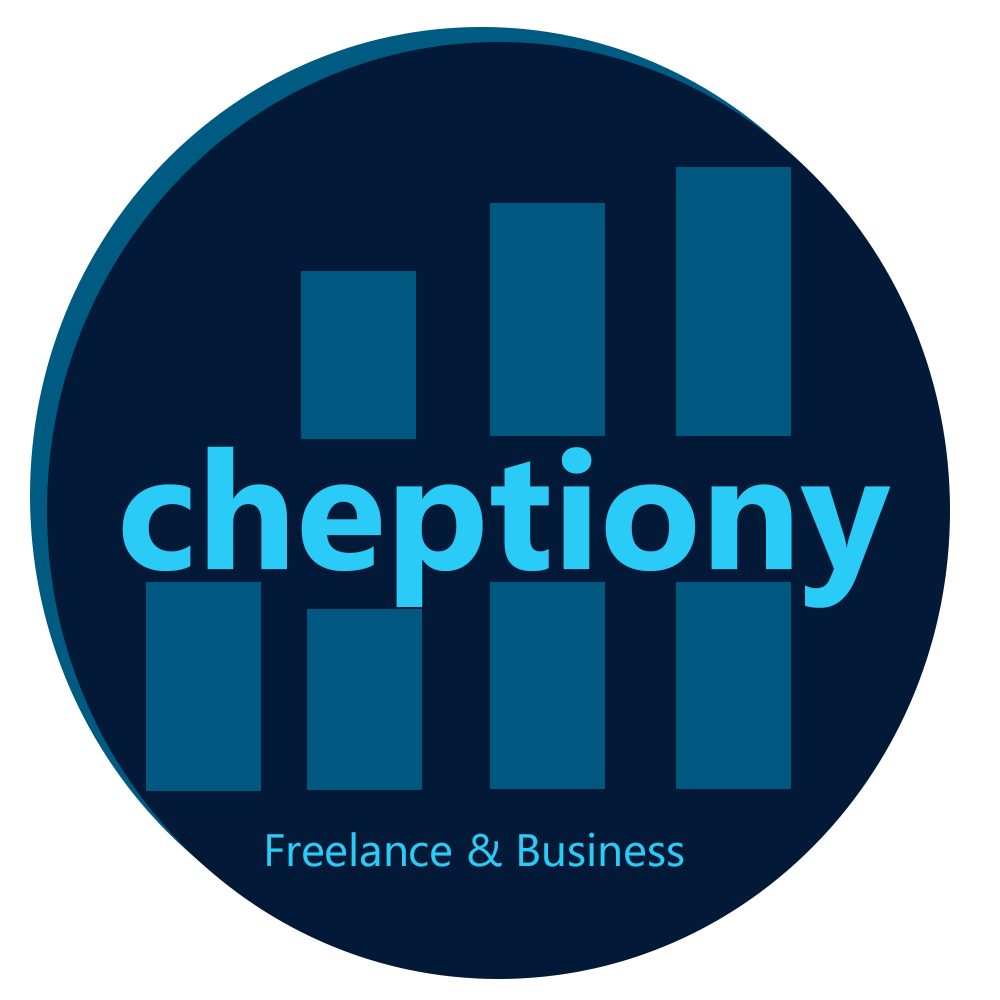
Leave a Reply
You must be logged in to post a comment.