Screen-casting is an art. To be able to deliver great videos that communicates your message in a clear manner without B.S demands a lot of dedication and commitment in ideation stage. The first requirement is having the right tools for your project execution.
Screen-casting software is the first among the list of other requirements like microphone, computer specs and script. Any newbie will find himself torn between several consumer software in the market. Having worked on more than 2000 screen video tutorials in the past 7 years, here are my top 5 recommendation.
1. Camtasia Studio
This is one of my favorite software for recording and editing screen recorded videos. I use it across the board on windows and Mac. Unlike other screen recording software’s, it has an easy to use screen video editor. You can add call outs, zoom in and out, blur information, crop, add music and voice over and render in any file format that you need in UHD 4k. You can create subtitles using the software as well.
Pros
- You can edit files across platform e.g you can open a file created on windows with Mac.
- Easy to use editor
- Has 30 day free trial
- You can use it for commercial projects
- Can create educational content
- You can use it to create subtitles and render it in .SRT
Cons
- Sometimes it crashes without saving your project
- It takes long time to render long videos of 30 Minutes long and consumes large space based on the bitrate you chose
2. Screenflow
Screen-flow is another professional screen casting software designed for Mac users only. It has several features and effects to make your final out put appealing to the eye. Recording quality is excellent, and thanks to a high frame-rate (which you can set), your videos look as if everything was actually happening on your screen. What’s also surprising is that ScreenFlow is very lightweight for what is effectively a video editor, consuming relatively few CPU and RAM resources.
Pros
- High quality recording
- More advances transitions and effects on videos
Cons
- Can’t add text to your video
- Only works on Mac
3. Screencast-o-matic
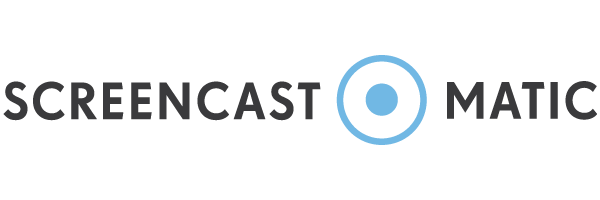
Like Camtasia studio, Screencast-o-matic is easy-to-use, free screen recorder for Windows, Mac, and Chromebook you can capture any area of your screen with the option to add narration from your microphone and video from your webcam. You can record lectures, webinars, demos, games, Skype calls, etc. and share free on Screencast-O-Matic.com, YouTube, or save directly to a video file.
Pros
- Its online. You can access the recorder online
- Affordable. Costs $1.50 a month
Cons
- Recorder limited only by local hard disk space available. Uploads to Screencast-O-Matic.com are still limited to 15-min per upload unless you also have Pro Hosting.
- Recording computer audio requires PC with Windows Vista or later
4. Quicktime
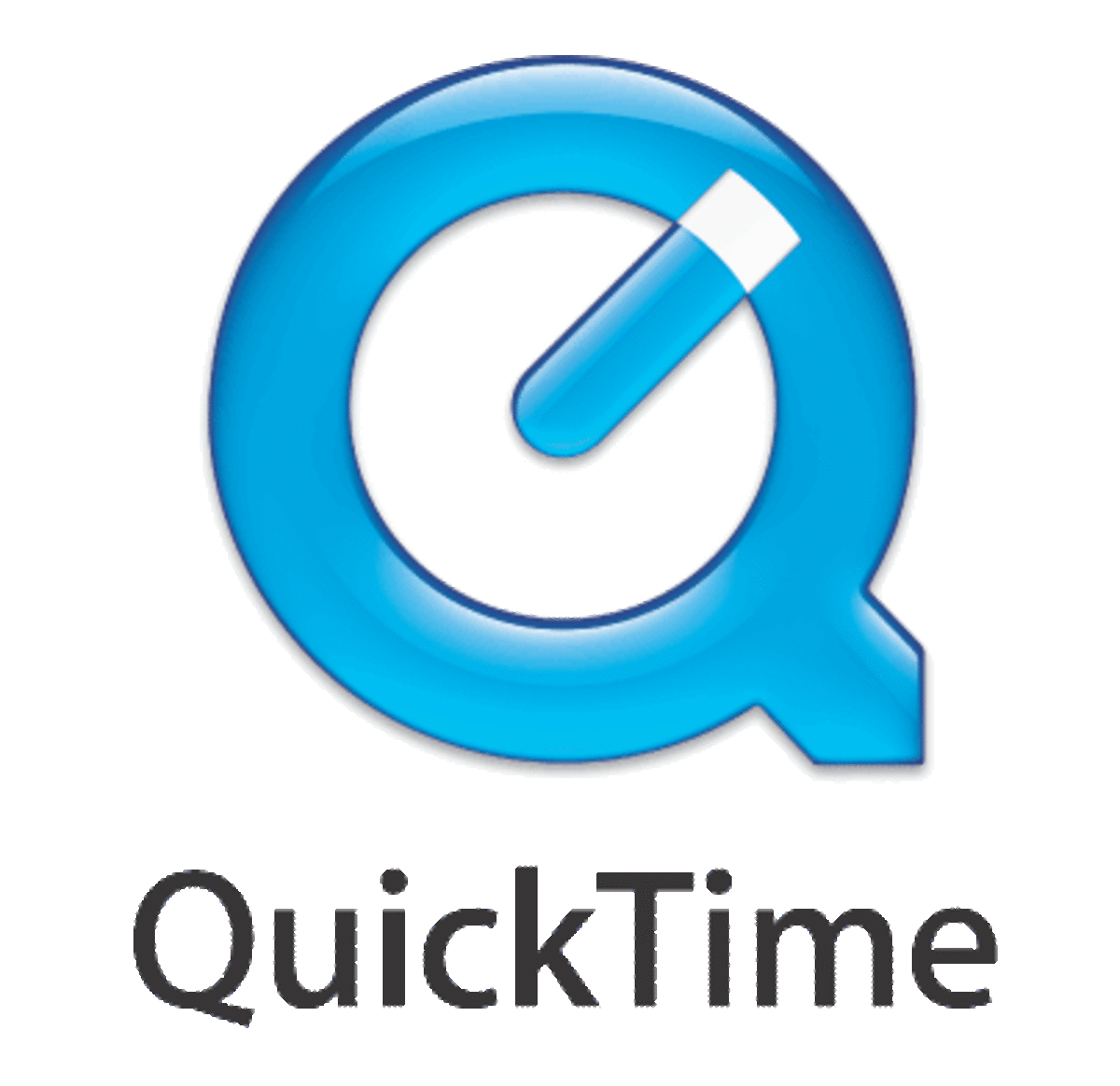
Quick time is app that comes with most of the Mac computers. With Quicktime, you can record audio, video and screen. You can choose section of your computer screen to record and start recording it together with your voice. Once done, you can save your recording in .mov inside your local computer.
Pros
- Free – it comes with your Mac.
- Records clean and sharp video and is good for starters
Cons
- You need to find another video editing software to edit your recording
- It does not record clicks and keystrokes
5. OBS Studio
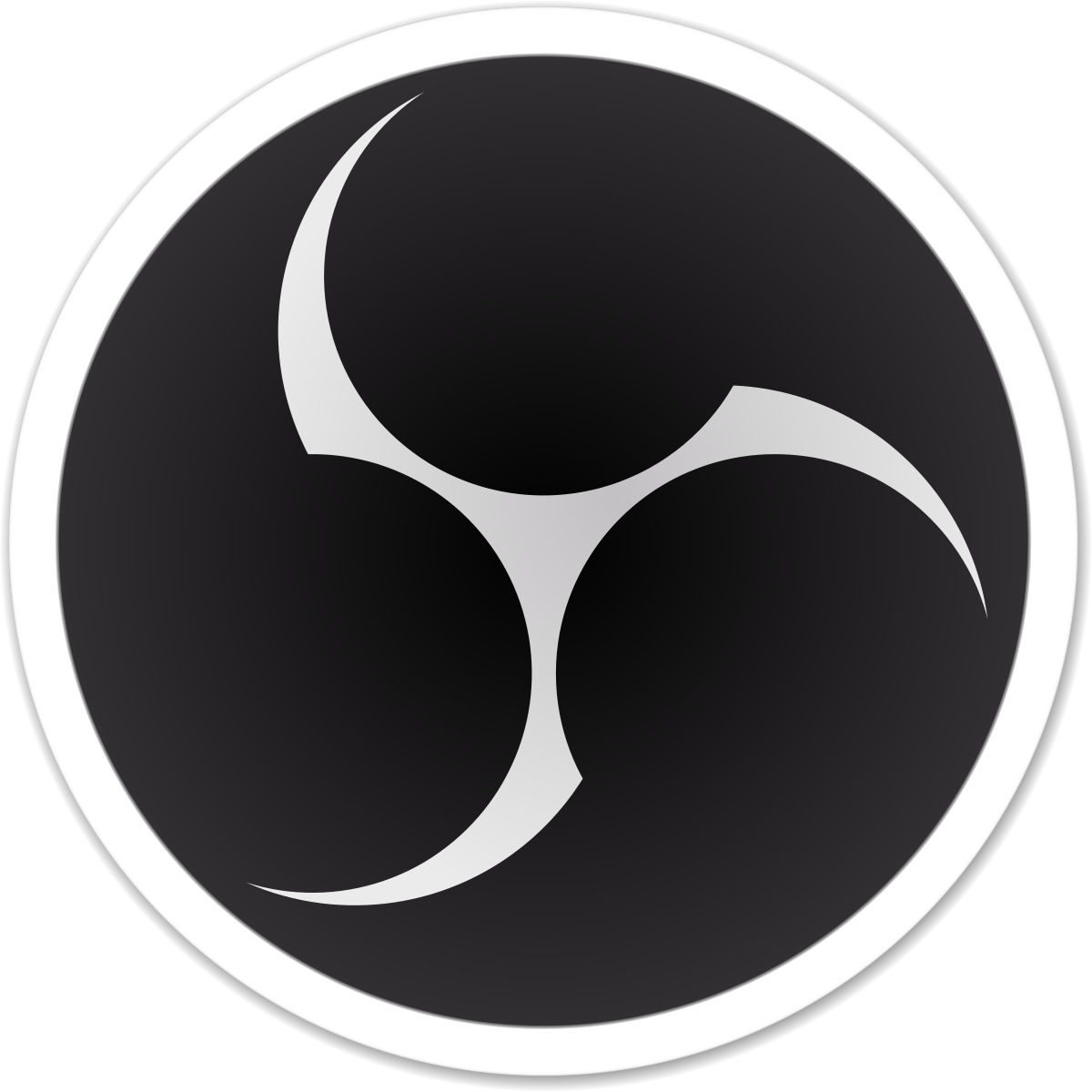
OBS studio is a free and open source software for video recording and live streaming.It’s simple program, with simple interface and big flexibility. It’s perfect program to capture webcam and screen simultaneously and even more.
Pros
- It’s free
- High performance real time video/audio capturing and mixing.
- Create scenes made up of multiple sources including window captures, images, text, browser windows, webcams, capture cards and more.
Cons
- Do not have a video editor
- No any effects or text adding features
And these are my top 5 screen casting softwares that I have used and outputs great quality videos. If you are starting up, you can try these free softwares and work with them alongside other video editing softwares if you have them installed in your computer like Adobe premiere or Adobe After Effects.
If you need professional help with screencast videos, you can request a free quote on our site here.
Don’t forget to give this post a thumbs up and leave a comment below.
Also, follow me on all social media @cheptionymutai
Till next time, bye bye and take care.
